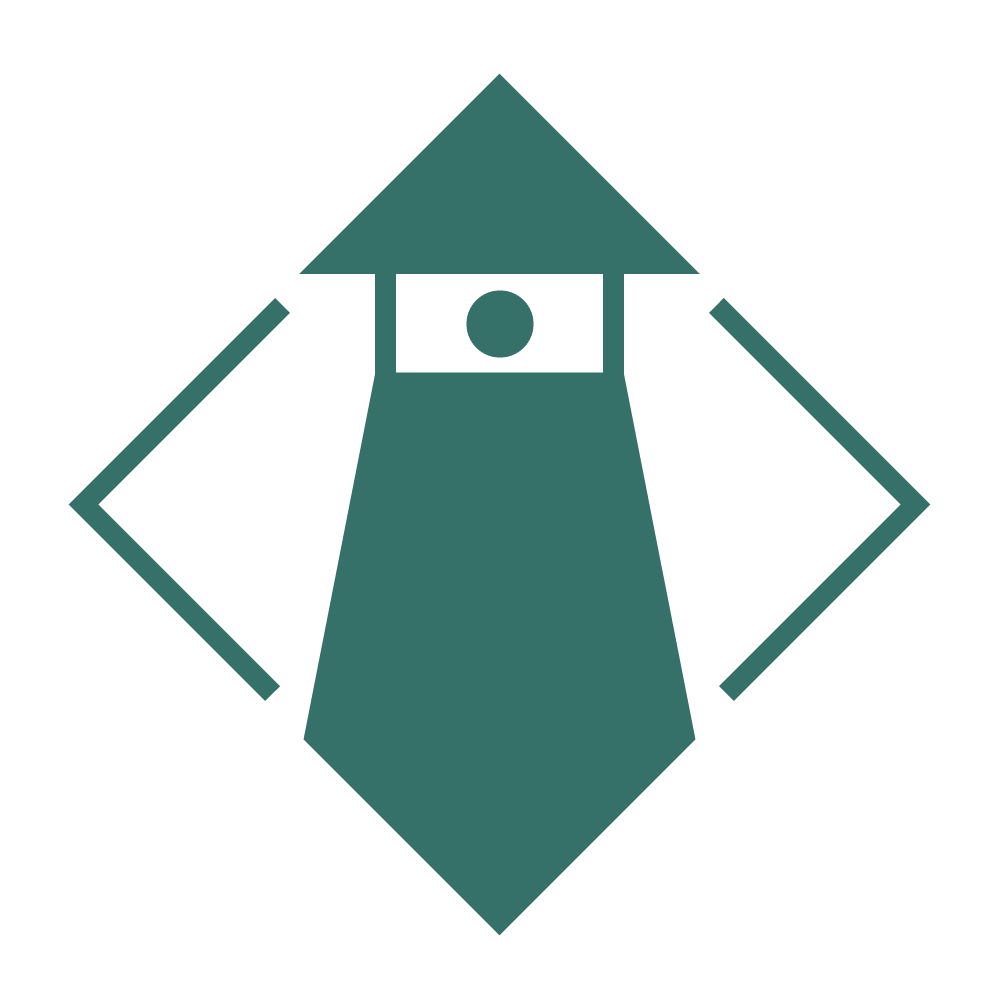Lab Prints Versus Printing at Home?
Should you print at home or is it better for you to send out to a lab?
This is an interesting situation for many people. There is the option to print at home or to send out to a lab. When presented with this situation ask yourself these two questions: What are my printing options, how often will I be printing, and why am I printing?
Just a warning, this is a long article, mostly because printing at home is a very fluid process with many options. If you decide lab printing is best for you, maybe just check out those sections first. You can always refer back to the sections about having a dedicated printer later. Take it day by day if it’s easier to understand. It’s a lot of information, but I wanted to make this as complete as possible and give something to reference back to. If I made any mistakes, email me at info@jonmullin.com and I’ll make sure to correct it as soon as possible.
What are your options?
So what type of printers are available, and what are you options? With home photo printers there are 3 main options: dye sublimation, dye based ink inkjet printers, and pigment based ink injet printers.
Lab Printing
Lab printing is the easiest and most hassle free option. It gives you the flexibility to make a professional quality print that is great for both personal and professional uses. Best of all you don’t have to have a large up front investment to get into lab printing. Just send your finished files to the printer and they do the rest. Lab printing can be a good compliment to photo printing if your printer doesn’t print the sizes you need, or you have a large project across multiple sizes and want to save yourself 6 hours of hassle printing all those photos. The hardest part about lab printing is finding one you love, so look around, but a quick search online will make this process much quicker.
Dye Sublimation
Let’s address the elephant in the room, the only option that is commonly available to consumers as far as I have seen are Canon’s Selphy line. These printers use a proprietary 4x6 paper or smaller and feed the paper through the printer multiple times imprinting a dyed film into the printer. Each pass will coat the paper in yellow, magenta, cyan, and a clear coat in that order. Prints from these printers are fairly good and in my experience with them are on par to what you would expect from a drug store, maybe a bit better in some cases. You need a clean workspace as any dust that gets on the paper will block the film and leave spots on your print. Paper and film for these generally hovers around the 30-40 dollar mark for 108 prints averaging less than $0.40 cents per print. If you are looking for something to print family photos for albums or photos to share with family or friends the little 4x6 Selphy is a great option, but if you are looking for gallery quality prints then look elsewhere.
Dye Based Ink Systems
This printer is more familiar than you might think. Most home and office inkjet printers use dye based inks for color printing. These printers work by dropping ink onto paper which then soaks into the paper or coating on the paper itself. Dye based inks are alcohol based so their longevity on good quality papers will last around 20 years in good conditions (give or take). Some cases are better than others and some inks and papers are specifically designed to work together to provide longer lasting prints (again in the right care conditions). When looking into dye based systems you have many options. There are home inkjet printers that produce beautiful prints up to 8x10. Some will even offer up to 11x17 or 13x19 inch prints. Remember, the more inks a printer has the wider range of colors and tones it can print.
The cartridges they use will depend on the printer itself. Most basic home inkjet printers use a single black (also referred to as K) cartridge with an additional cartridge filled with cyan, magenta, and yellow (referred to as CMY) inks all in one cartridge. Some of these models will let you swap the black out for a dedicated “photo” cartridge that includes grey or two different grays to allow for additional colors and smoother black tones.
Some printers will use a set of cartridges which have only one individual color per cartridge. These generally are a black, yellow, magenta, and cyan cartridge. Some include a pigment black cartridge as well that is used for documents, so your dye based black inks are only used when color is necessary. A good example of this is the Canon PIXMA IX 6820 which has a pigment black and 4 individual dye based color inks (one for C,M,Y, and K). Printers like the Canon PIXMA IP8720 include an additonal grey cartridge on top of that. Both the Canon PIXMA ix6820 and PIXMA IP8720 can print up to 13x19 as well.
There are also professional and higher end dye based ink printers. These generally expand on the color cartridges found in home and consumer printers, and may have more advanced features like removable print heads or software tools that help you get the most out of your printer. Epson has the Expression Photo HD XP-15000 which forgoes the consumer Pigment black in favor of using a Black, Yellow, Magenta, Cyan, Grey, and Red cartridge. Red is a tricky color to replicate in printing sometimes, and this addition can make all the difference. There is also the Canon PIXMA Pro-100 which I have used personally. It lacks the red cartridge of the epson in favor of adding a photo magenta, photo cyan, and light grey (in total it has a black, grey, light grey, yellow, magenta, photo magenta, cyan, and photo cyan cartridges). Photo cyan and magenta are essentially lighter toned cyan and magenta cartridges allowing denser printing of lighter colors. A good example of this would be a light blue sky can now have more coverage of the lighter photo cyan making it look more solid. For at home printing and amateur professional work either of these two are great choices. I personally have owned three Pixma Pro-100s over the years and have loved every one of them, but the epson is a great choice to consider with it’s additional red cartridge, and some epson printers include a light cyan and light magenta like the Epson Expression Photo XP-8500 and XP-8600 printers.
Remember when I said dye based inks seep into the paper, this can produce challenges for matte papers as they will disburse the ink wider than intended. This can soften the image or affect color on certain papers. These days most papers are designed to work with both dye and pigment based inks, but it’s always a good idea to check with your paper manufacturer to see if it is compatible. Many cotton rag and canvas papers still are not compatible. That being said glossy prints and Metallic prints are often extremely vibrant on dye based printers.
Pigment Based Ink Systems
Pigment based ink systems are used for archival grade prints and work a little differently from dye based ink systems. Dye based inks sit directly on top of the paper as opposed to seeping into the paper. They are not alcohol based either which means they will not slowly evaporate over time like dye based inks. There are pros and cons to this. These styles of printers range from desktop models like the Epson SureColor P400, Canon Pixma Pro-10, and the Canon ImagePrograf Pro-1000 all the way up to wide format free standing printers that use rolls like the Canon ImagePrograf Pro-2100, Pro-4100, and Pro-6100 as well as the Epson SureColor P7000 and P9000 series printers.
Let’s start with understanding the pros of pigment ink printing. The first thing is longevity. Pigment based inks last much longer than a dye based ink. If you are producing work for a gallery you should seriously consider using a photo lab or printing on pigment based printers as they will provided a longer lasting print for your clients. Second is media compatibility. Pigment based inks are great on matte, cotton, and canvas papers because of the way the place ink onto the paper. It doesn’t seep in and spread like on a dye based printer, so softer papers won’t wick the ink onto the paper. Pigment based printers use two different blacks: a photo black ink for coated glossy papers and a matte black ink for uncoated and matte papers. This allows the printer to use an ink specifically for that media type. This also allows for deeper black on matte papers. Pigment inks also reduce the risk of smearing and running if the image gets damp or wet. I do not condone you getting your prints wet in the first place.
So if pigment inks are better than dye inks in media compatibility, matte paper performance, and longevity then what are the disadvantages? First is the fact that the ink stays on the surface of the paper. This means that glossy papers may experience an effect called “bronzing.” This mean that areas where ink is laid down, more specifically black inks, will have a less glossy look. This isn’t an issue if you are printing on matte papers or canvas. Only when printing on papers with gloss to them. To help combat this some printers like the Epson SureColor P400 include a clear coat ink that can be applied just to to the black or the whole print to achieve a more uniform print free of bronzing. All current Canon pigment printers feature a clear coat cartridge as the time of this recording. In reality, I’ve had mixed results, and for glossy papers I generally coat the entire print to ensure i get the desired image. Letting the printer choose what to coat sometimes leaves the image still looking bronzed. It is better than no clear coat, but it’s something to test out and see what works best for you. Speaking of that black in, in some printers you have to switch the black inks manually between the photo black and the matte black. Canon printers today do not have this issue, as they load both inks into the print head and only use the appropriate ink for the job. With many epson printers you must do this manually, and it does waste precious ink. This isn’t true for all Epson printers, but it is something to note when looking into epson printers. Another thing to note is color reproduction in dye based inks have always been more vibrant than its pigment brother. Many pigment inks compensate for this by adding additional inks to their lineup and in many cases can print just as well if not better with these additional ink tanks.
So we now know what pigment inks are and their advantages and disadvantages. Let’s explore desktop pigment based inkjets. Cannon and Epson currently off a lineup of these printers, but many epson desktop pigment ink printers support roll printing. This is important if you plan on doing long panoramas, and roll paper can be a more economical choice over sheet paper. Epson does offer similar print features to Canon in this range as well, like printers with a gloss coating and automatic black ink selection. Canon printers will always have both blacks ready to go no matter which model. All but the Canon PIXMA Pro-10 also include the chroma optimizer and 12 ink tank setups, making shopping for a Canon a little easier in my book. I personally chose a Canon ImagePrograf Pro-1000 as I generally don’t print above 16x20 inches and I found it to be a more enjoyable experience to use, but Epson printers do offer roll printing and that is something only you can decide.
With the larger wide format pigment printers you can print massive images. Most come in 24” and 44” roll compatible models, and some go all the way up to 60”. These printers work well with Roll based papers, but I have yet to come across one that doesn’t accept sheet as well. That being said it’s not as straight forward to print on sheets like it is with a desktop printer. These printers are massive, and will require a spot on the floor with plenty of room. Epson models really have great options here, all be it with the manual ink switching, using a myriad of inks designed to produce stunning colors. Canon’s current wide format lineup is similar to it’s highest end desktop lineup. In fact, their desktop and wide format units are all in the same family of printers sharing all the same sheet fed features and same pigment ink. These printers only use larger ink tanks, usually between 100ml to 700ml, and you can mix and match sizes for the inks you go through more frequently. You can often use these printers for other things besides printing photos or fine art. You can use them to print blueprints, banners, and signage for businesses to help offset the cost.
Pigment based printers are the fine artist choice when it comes to producing work. I use all 3 printers for different reasons. I have a Canon Selphy for photos I share with people or memories shot on my phone, a Canon Pixma Pro-100 for personal prints and often metallic papers, and a Canon ImagePrograf Pro-1000 for client and fine art work.
How often will you print?
Starting with these two situations let’s look at how often you will be printing. If you print less than once a month then I would look into labs near you or online that can print these photos for you. If these are just for personal use will you will be printing multiple times a month I would consider investing in a printer.
Printing Once a Month or Less
If you are printing once a month or less than printing at home won’t make much sense. Let’s look at an inexpensive photo printer, a Canon PIXMA Pro-100. I am only using this because I do have this printer and I have experience with it and the costs associated. The printer itself will cost you about $300 on sale and about $500 if it isn’t on sale. I have seen it on sale for less on rare occasions but the $300 mark has been more consistent for me. It will come with a full set of ink to set up the printer, and in my experience they didn’t use too much ink to set up and start going. If you print 4x6 prints, they will cost about $25-$30 cents a print, $1-$2 for an 8x10, and $3-$5 for 13x19 print in ink and paper. I got around 15-20 13x19 prints before I needed a cartridge. A full set of cartridges will run you $125 for a full set of all 8 cartridges. The printer will also consume some ink in the cleaning process as it refreshes the print head and prevents clogs and such. You will also need paper so let’s go with a pack of Canon Photo Plus Semi-Gloss which retails for around $100 for 50 sheets or on sale for $50 for 50 sheets of 13x19 paper. The breakdown is:
Worst case: $500 for the printer, $100 for the paper, and $125 for the full set of ink = $725
Best Case: $300 for the printer, $50 for the paper, no additional ink tanks = $350
Lab: $20 per print including shipping at 2 per month = $240
As you can see, a lab that charges $20 for a similar sized print would save you over the best case and worst case scenarios. Even if you print twice a month you run close to the same cost as buying a printer in the best case scenario including the extra ink you may need. If you aren’t print that much then I can’t recommend you investing in a printer. Each lab is different, but generally after shipping $20 is a good price to expect. You also can change your paper type to something that better suits your needs like a glossy paper, canvas, or even metal without the investment of different papers. If you print less than once a month, skip the printer and find a good lab that can deliver you prints you will love. If you print less, that is more than enough of a reason why printing at home is a bad value.
Printing More Than Once a Month
Now let’s take those same number and run it agains someone who prints 3 times a month agains our worst case scenario. If you spent $20 on those supplies you would spend 600 on lab photos alone. You would still save $125 dollars over the cost of buying the printer in the worst case. The thing is if you are printing at least 3 times a month you probably are continuing to print over the course of the next year. Most likely you will have to buy at least two more sets of ink cartridges which would increase the worst case total to $975 and you will probably need another pack of paper so grab some more semi-gloss tasing the max total to $1075. That’s a lot of money, but your lab will cost you around $1440. As we can see here, the lab has gotten to be a much higher cost over the course of 2 years. Sure the initial investment is high but if this is something you are passionate about you’ll be glad you decided to print from home. If you can find everything on sale, that’s even better. If the printer is the cost of the base price at 350 and you have to add another ink tank to your collection then your total averages out to be $425 as your initial investment averaging 3 13x19 prints a month. That’s over $700 at a lab! That’s a massive savings you could invest in printing different paper types and more ink to make more prints, or you could use that extra savings to invest in new gear you may need. Again you have to see what your needs are and average those totals out. When making your decision consider what sizes do you want to print, what types of ink work for you, and what fits into your budget. I use a Canon ImagePrograf Pro-1000 which is considerably more expensive. I print more than these examples use so in my case it is a worthwhile investment.
The Catch With Printing at Home
I print at home, but it can become addicting and expensive very quickly. I have a variety of paper brands I can choose from including Canon, Red River, Moab, and Hahnemühle. On top of that I can choose from a range of papers including glossy, luster, matte, and metallic. That’s not including the other media types like fine art papers, canvas, baryta, and cotton rag. This gets expensive fast. On top of that you may fall into the issue of printing everything that you have and finding yourself spending a lot of money on prints you now have to store, sell, or give away. You also need to practice printing at home to make sure you have a better understanding on how your printer prints, and I highly recommend a spectrophotmeter to calibrate your monitor to your printer. Also consider the fact you have to set aside time to setup your printer, download additional ICC profiles, and practice to make sure you know what to expect from your printer and papers. ICC profiles in short are files that your computer and printer use to help understand what colors can be printed on the selected paper with your printer. We will get into color gamut a little further down. In short, though I referenced the prices above, they can still vary depending on a lot of factors. Look up printers you are interested in and then research them to make sure they are a good fit.
Why are you printing?
This is a question only you can answer. I print my work because it gives me a finite point of saying my photo is complete. Holding a pint to me makes it special. Different papers will give different feelings. This variance from screen to print is why I never feel like a photo is finished after i finish my editing process. I also print for clients so for me it allows me to quickly turn around prints and make adjustments without having to deal with sending prints back to be corrected if there is an issue. Printing your work also lets you see your photo from away from a screen. Many photographers print their work to be able to view it without pixels. Whatever your reason, printing either at home or at a lab can help you understand your photos in a different way.
Papers
The paper you use to print your photo will have a drastic change on the way your photo looks. A photo may benefit from one type of paper, and just simply not work on another. Let’s look at some of the different paper types to help you decide what you should consider for your next print.
Glossy
Glossy papers are one of the most common. They have fantastic punchy colors and a sharp crisp image. They also are very reflective producing glare very easily. Glossy photos are often what you received at the drug store or grocery store when you had film turned into 4x6 prints. Glossy papers are a great general purpose paper that can give color images a little more flair. Remember that pigment based inks may cause bronzing on the paper. If your printer has a gloss coating I highly recommend using it. In my experience I generally have to coat a whole print in order to keep the glossiness.
Matte
The opposite of glossy paper is matte papers, one of my favorite types. Matte papers generally produce more muted tones compared to glossy, but that doesn’t mean you can’t get a bright and vibrant print. Matte papers are my paper of choice for printing black and white film and portraits. They are not as sharp of a paper so imperfections are not as noticeable. Best of all there is no glare. Matte papers are a great artistic choice, but for high detail images you may want to choose another paper type.
Luster
Luster papers have another common name: semi-gloss. Either way, luster or semi-gloss papers are between the glossy papers and matte papers. They provide a good balance of sharpness and color without excessive glaring. This is why it is my paper of choice for my clients family photos. There are many different intensities of luster papers, so try a few out and see which ones are your favorite. Another variant of luster paper is semi-matte. If you see this it will have more of the matte paper softness and color tones, but it will still provide a punchier and more colorful image than a matte paper. Like with glossy papers, you may run into bronzing on luster papers. I have had better luck using only the gloss coat on the areas the printer deemed necessary though as opposed to the whole print like with glossy.
Metallic
This is a paper that really need special applications. Metallic papers come in two varieties, a white and a grey tone. Metallic papers are generally a glossy paper, but luster varieties exist as well. This is a great paper for printing photos of objects that are shiny, glossy, liquid, or metallic. Generally speaking, it will change the way colors look depending on the lighting and angle you look at them. These papers leave little room for error, but if use properly will create stunning and beautiful images. White metallic papers are easier to print on, as the paper is generally pretty bright white so colors won’t deviate too drastically. Grey metallic papers are another story. The grey tends to crush your highlights and really takes a toll on reds in your image.
Cotton Rag
Rag papers are made of cotton and are extremely durable prints. They can be had in everything from matte to glossy, and are one of the top choices for fine art printing. Cotton rag papers will take on the qualities of whatever coating they have just like above but with added durability and wight. Cotton rags come in many warmth and brightnesses as well. My matte paper of choice is a warmer toned cotton rag paper. Cotton rag is a type of fiber paper, meaning it’s made of a cloth material instead of wood pulp. Because of its cloth material they absorb more ink than a wood based paper, users of dye based printers should check if the paper will work for them. There are other fiber papers available, but cotton rag is the top choice for most.
Baryta
This paper is the choice for black and white prints. It allows for wider tones reproduction is great for both color and black and white prints. Baryta papers generally have some sheen to them, range from matte to luster. They also reproduce details extremely well. Someone once described baryta papers as the detail and color of glossy but without the gloss. Baryta papers are also heavy, and have a substantial feel in your hands. This paper is staple in a fine artists printing because of its unique properties. It’s also well respected in the fine art scene. Baryta papers are also made with fiber papers like cotton rag.
Canvas
Canvas paper is an interesting one, as it can be had in a wide variety of different coatings and brightnesses. Canvas is great for mounting on a wooden frame as it is a durable cloth that won’t tear easily. Canvas is even more durable than rag papers with additional protection from water. Canvas is also textured, and the added texture comes at the cost of detail. Don’t let that scare you away, because the texture of canvas is truly magical. Canvas is also a very thick material, so many printers may not be compatible with it. Check with your printer and paper manufacturer if it will be a good solution. Just like many fiber papers, you may have issues using this with dye based inks.
Color space, Gamut, and ICC Profiles
Now that we have gone over paper types, let’s look at how the color gets from the camera to the print. I’m not going to try and get too technical, but just give you a general idea on how this works.
Color Space
Color spaces are the defined colors in a set. If you computer can output 16 million colors, the color space defines what those colors are. The most commonly used color space is sRGB. Adobe RGB expands 16 million colors, but it doesn’t add more, just expands the range of tones to be wider in the blues and greens. If you bought an iMac or a MacBook Pro in the last few years, you have a display that produces the DCI-P3 color space, which has more reds and fewer greens Adobe RGB. Put simply, a color space defines what each color is out of a set number of colors. The color space doesn’t change between devices or prints, it’s the defined color for that specific area of display
Color Gamut
This is where color gamut comes in. The color gamut is the total range of colors that can be displayed. For instance the iMac mentioned above can display all colors in the DCI-P3 Color gamut. That means no colors are out of gamut and it will display them all faithfully. If I open a file that is in the Adobe RGB color space, then the extended colors that are in greens cannot be displayed, and they will be matched to the closest color available on the output display. These greens are known as out of gamut colors. Paper and printer combinations also have a specific color gamut. This changes with each printer and paper combination, so even with the same paper two printers will have a different gamut. The same is true with two separate papers on the same printer.
ICC Profiles
Matte papers have a narrower color gamut and thus cannot print the full range of tones that will be on your display. The printer then has to match this to the closest available color it can reproduce. Glossy papers have very wide color gamut, and generally can reproduce colors with very few if any out of gamut colors. The way your computer and printer knows what colors it can print at is in the ICC profile. If you purchase a box of Red River Polar Pear Metallic and try and print on it, the colors won’t match properly. Paper manufacturers generally provide ICC profiles for a variety of printers, and you can download them to help match the colors to your print as accurately as possible. Remember if your file has colors that are out of gamut on your paper, then it will match them to the closest possible color in the color space.
Not just does your printer have an ICC profile, but your display has one too. For sake of continuity, an iMac’s ICC profile tells the color space it can display all the colors in the P3 Color gamut. The ICC on my MacBook Air tell the color space that it can display all the colors in the sRGB color space. Using a Spectrometer you can actually assign a new ICC profile to your monitor that helps it display colors that were initially out of gamut. I recommend doing this and matching your monitor as closely as you can to the color space in the files you work with. I work in the Adobe RGB color space so I calibrated my monitor and it is pretty close, enough that I haven't ran into errors yet. Last, your monitors brightness also will affect your displays color output. I keep my monitor at around 30% and it has stayed very close to what I get from my prints when seeing the on screen proof.
Lab Printing
When printing with a lab, ask your lab for a color profile to use when editing your content if they don’t have one available to you. This is the easiest way to ensure your print is as close to what you see on your screen. Most labs will help if there is an issue with the print, or send you a proof before printing to ensure the photo will look correct after final printing.
Putting it all together
Let’s break this down to lab printing and home printing.
Lab Printing
I would start this process by thinking about what type of paper you would like it printed on. Once that is decided get a color profile from your lab and ensure the print will fit in the color gamut of your paper, or adjust the print to fit into the color space as accurately as possible. If the file won’t work with the supplied color gamut in a way that makes you happy, consider a different paper or ask them about a paper with a better color gamut and repeat the process of preparing the file. Send off your file and soon you will have a print ready to go.
Home Printing
So you have weighed your options and selected a printer. You have picked out a paper or two to start with at a size you like. You downloaded the drivers and ICC profiles for your printer and papers. Now all that’s left is to prepare your file, select your paper an ICC profile in the printer’s driver, and hit print. Prints at home need time to off gas. This generally takes about 24 hours and the final print may deviate a bit from the original. I know that the clear coat on my Canon ImagePrograf Pro-1000 will match the gloss of the paper better after this off gassing period. The nice thing about home printing is the fact you can get sample packs and try multiple different papers relatively affordably.